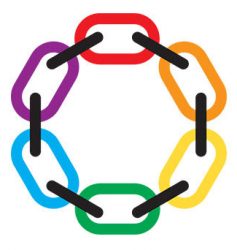Our G-Suite includes a full gmail services (with up to 500 email accounts for your.name@sflcd.org), a secure site for our documents (Google Drive), and many other collaboration and productivity apps.
We urge you to get started with our new GSuite as soon as possible. Yes, having yet another separate email account to check can be a nuisance, but we will do our best to make it easy and painless for you. Note that folks will still be able to see meeting announcements and view linked documents on this Web site, but only GSuite users will be able to easily create new documents, or find older shared documents in their own Goggle Drive. So, how to proceed? First, send an email to outreach-chair@sflcd.org, requesting a GSuite account and telling us the name you would like to use. By default, email addresses will be set up as firstname.lastname@sflcd.org, but if you have a preferred handle (something that you are actually known by), we are happy to set you up as preferredname@sflcd.org instead. We will reply to your email request with an email from “The G Suite Team” with a “reset password” link — click on the link to set your password and you’re in! You will want to set up the new account on your computer and/or your phone. Most folks will want to simply browse to “mail.google.com“, but any email program should allow you to add a “gmail” type of account. If you already use Gmail, click on the image in the upper right and then on “Add account”. All you should need is your sflcd.org address and your new password. Adding us on your phone can sometimes be trickier. We recommend that you add the new account as an account on the phone — not just as another account within your email app. (This may make it easier for you to add the Google Drive and other apps as needed.) Just add it as a “Google” type of account. You should not be required to make any security changes to your phone or create a “workspace” for it. If the idea of actually having an extra email account to check bothers you, just log into it once, and choose Settings | All Settings | “Forwarding and POP/IMAP” and “Add a forwarding address” to send all future incoming email to your primary email account. Documents! Next, if you don’t already have Google Drive working on both your computer and smartphone, we would strongly encourage installing it. If you already have it, you will need to launch it and then click on the icon in the upper right and change to (or add) the new GSuite account. We will be sharing new documents with you through your sflcd.org identity, so look for these files in the “Shared with me” folder, and if you don’t see them, double-check that you are logged into the GSuite account. That should get you started. Please do let us know if you have problems using any of this stuff. We aren’t exactly the Tech Squad, but we would happy to help. You can reach us at help@sflcd.org, or david.hyman@sflcd.org.G Suite is Here
As you may have heard, our District has been granted a free G-Suite account. (Thanks again go to our friends at the Leather Alliance for helping make this happen.)