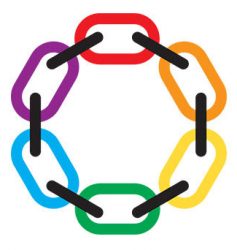The historic groundbreaking for the world’s first Leather + LGBTQ public plaza — Eagle Plaza — took place on Tuesday, June 18th, with the Mayor, two Supervisors, our own Bob Goldfarb, and numerous other civic leaders all wielding shovels to start the construction. Attendance was excellent, and press coverage was strong and positive (see links below).
Attendees also took this opportunity to buy tickets for the Eagle Plaza Raffle, and Eagle Plaza commemorative pins. (Full raffle rules and prize details are at http://eagleplazaraffle.com.)





Links:
Bay Area Reporter
SF Examiner
SF Chronicle (online)
SF Chronicle (print)
Curbed SF
SFist
Help Land the Eagle!
To date, the Friends of Eagle Plaza have raised over $80,000 of the $150k total that they need to do the Plaza the way we all want it.
But a few more big donations are needed to complete all the “leather theme elements” planned for Eagle Plaza.

Eagle Plaza will be an important focal point for the Leather and LGBTQ Cultural District, and donations at any level are welcome. You can download the full informational brochure here, or visit the “Friends of Eagle Plaza” Web site here.
Also, be sure to buy your tickets for the Eagle Plaza Raffle! You could win a brand new 2019 Iron 883 Black Demo Harley Davidson Motorcycle, a trip for two to Mexico, VIP ticket packages for IMrL 2020, or tags for Lazy Bear Week 2019 or 2020. Tickets are available at SF Eagle, or from authorized ticket sellers. Full rules and details at eagleplazaraffle.com!