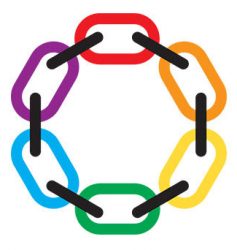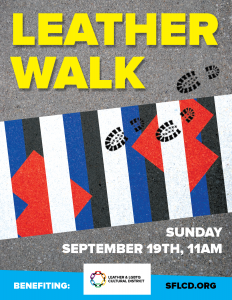Thanks for helping raise money for the LEATHER & LGBTQ Cultural District through our LeatherWalk 2021 Event.
Being a fund-raiser is fairly intuitive, but in case you need it, here’s a step-by-step guide (plus a few tips):
-
- If you have not already registered as a fund-raiser for this event, please click here to sign up.
- Wait for an email with the subject “Thank you for becoming a fundraiser”.
- Find and click on the Fundraiser Campaign Link. It will look something like:
https://connect.clickandpledge.com/Organization/somarts/campaign/leatherwalk/fundraiser/yournamewithoutspaces/ - This will open your personal fundraising page. Congratulations! YOU ARE A FUNDRAISER. Now let’s make you an effective one.
- Find and click on the “Fundraiser Login” button at the top. This will open a login screen.
- Enter your email address and click “Get the Code”.
- Check your email for a message with the Verification Code. Enter the Verification code on the Login Form. Check the “Remember me for 30 days” box before you click “Sign In”.
- You are now free to Edit your Profile (display name and picture) and Edit your Page. Let’s begin:
- Click the “Edit page” button, and add some interesting content. You could just write a sentence or two about why you are doing LeatherWalk and supporting the Cultural District. Or you could add pictures from past LeatherWalks, or discuss what you plan to wear.
- Click “Save changes” often. If you are told that your entry is too long, click “Add Tab” and give yourself more room.
- While editing, you can also adjust your fundraising goal from the default value ($500), to whatever you think reasonable.
- Be sure to do a final “Save Changes” before you click “Close Edit”.
- Now it is time to edit your profile, which includes your name and picture. This will will be used as an icon, so people who go to our main Campaign Page can easily select your page, and make sure that their donation gets credited to your fundraising efforts.
- So first, browse your personal photos and select one with a nice clear picture of your face. You need to reduce this picture to an 85px square icon. To do this, either:
- Edit the file with Windows Paint. Select a square containing just your face . Click “Crop”. With the face still selected, Click “resize”, choose “pixels” and set both horizontal and vertical to 85 (or less). Click “Crop” again. Zoom in if necessary to verify that you are still recognizable. (If not, try with a different starting picture.) Give the “File” “Save As” command, and save your icon as a JPEG or PNG with a new name.
- Or do something similar with other software, depending on your operating system.
- Or send your photo to Web@sflcd.org and wait a day or so for us to make a tiny version of it for you.
- Now return to your personal fundraising page (log in again if necessary) and click “Edit Profile”.
- Click “Choose file” and select and upload your tiny picture.
- If you would like to be part of a Fundraising Team, add the Team name (in parenthesis) after your last name.[popup_trigger id=”11611″ tag=”a”]Click here to view a list of existing Teams. But feel free to create a new Team, and call it (almost) anything you like.[/popup_trigger]
- Click “Submit changes”.
- Click “Back to your fundraiser page”. Make sure everything looks the way you want it to.
- Now comes the most important part. Go back to that “Thank you for becoming a fundraiser” email, and select and Copy that long Fundraiser Campaign Link. Paste it into
- Texts to friends
- Emails to colleagues
- Posts on Instagram, Twitter and other Social Media
- Comments on Facebook
- Chats during Zoom meetings
- Messages on Discord, Slack, or whatever
- Notes to your favorite hookups on dating apps
- Entries in your personal blog
- Issues of your organizational newsletter
- Letters to the editor
- Lapel pins and bumper stickers (convert to QR code first)
- Epistles, ransom notes, messages in bottles, skywriting, mental telepathy…
“Click and Pledge” is not the best platform in the world for this kind of thing, and it has a few wrinkles:
-
-
- Don’t freak out if your carefully saved changes do not appear right away. It can take 10 minutes or more for a new picture or other edit to go into effect.
- When browsing the Campaign pages, using the “back-arrow” to return to the previous page may not work. You may need to be clever to return to our fundraising campaign home page .
- Need that personal page link, without looking for the old email? Go to the campaign home page and click on your face icon, then select and Copy the content of your Web browser’s address bar. Don’t use the address of the page you are at after you finish editing. It’s shorter, but doesn’t work as well.
- The “Teams” feature is a workaround. We will need to manually add up the donations and update the Team results (on the popup window linked above), so the results shown may not be up-to-date.
- Questions? Frustrations? Write to info@sflcd.org and we will try to help.
-
Thanks!